Introduction
You want to create and manage a website that you are proud of as quickly as possible. 2 sets of instructional videos are available for you:
- Professional WordPress instructional videos – generic – available within your website
- Videos specific to your Swim.Rocks swim club website template – available below in section 2 onwards.
An example of the first is here:
How to access these videos
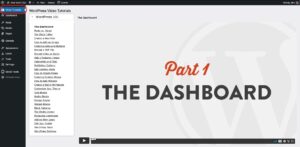
Here is a video which will demonstrate how to access these videos.
The other videos specific to your Swim.Rocks swim club website template are located below.
Get Started
A general overview of navigating the user interface of Word Press websites, and some additional tips.
How to Edit the Home Page
Instructional videos on editing the news and events section can be found under Posts to News and Events
Other Pages
Pages are best for static information e.g. club history, how to join, committee members, etc. It is unlikely that you will be routinely editing pages.
There are 2 different methods to access page editing:
- From administration screen > Pages
- From page itself > Edit Page
Some pages contain shortcodes in [square brackets like this]. These codes call a special function such as inserting your social media feed. These shortcodes are best left alone. If you do accidentally delete or change one then navigate to the social media section within your WordPress site to find the code. You should then copy and paste into the place where you want to to be displayed in the site.
How to add the wave photo header to a page
News
Events
How to Link your Social Media
Media
Photos
Photos bring your website to life and are engaging ‘content magnets’ that will both attract visitors to your site and encourage them to remain there. We therefore highly recommend becoming proficient in their use.
Photos and images should be saved in .jpg or .png format. To maximise site speed the file size of each should ideally be no more than about 100kBytes.
Photos from iPhones should be scaled to 700 x 525 pixels. Photos from digital cameras to 700 x 469 pixels.
Tip: Once images have the correct physical dimensions, the file size can easily be minimised by using https://tinyjpg.com.
Since iPhones and digital cameras have slightly different aspect ratios it can be problematic mixing them on a slider, unless you are prepared to spend time with image editing software.
Documents
Documents should be saved in .pdf format. This is a universal format that can easily be read by phones and computers.
Video
It is not recommended that video is saved directly onto the site. For best user experience we recommend hosting video in a service like Youtube. That content can then be embedded within your site using an iframe tag.
Where to save photos, documents, etc
Navigate to: Media
WordPress does contain a basic image editor within this Media Gallery. We prefer to do any editing prior to upload into WordPress, but it’s down to personal preference.
User permissions
It is recommended that each user has their own login (i.e. do not share logins). The benefits of this are:
- authorship clear to readers
- editing trail clear to other editors
- rotation easy to manage and without risk
If you wish different permissions can be set for different users:
| Level | Who |
| Administrator: full access and control including content and configuration. Can change front page layout, manage user access, etc. | Recommended for webmaster and deputy. |
| Editor: publish and manage all content. | Recommended for most major website managers |
| Author: publish and manage their own notices (not pages, not events). | |
| Contributor: write and manage their own notices (not pages, not events, not media) but not publish. | |
| Event Contributor: can only add events | |
| Subscriber: can only manage their own profile | Recommended for read-only users, including restricted content. |
| -No role on this site-: cannot do anything | Recommended for people who no longer use the website, but their past published content should still appear in their name. |
Technical Management
Just like with software updates on your phone or computer, your website operating system requires occasional updating. These updates fix bugs, introduce new capabilities, and manage issues caused by the evolution of technology.
Technical update management is part of your service from us. You do not need to deal with this.
If you see notices that new plugin or theme versions are available these can generally be ignored. We will periodically arrange that for you. Plugin updates can sometimes be buggy so we tread carefully here and don’t rush to keep things to the absolute latest version.
How to make changes live immediately
After editing your website changes may not appear to public (non-logged in) visitors until several hours later. This is because your website uses a ‘cache’ to accelerate performance for your visitors and encourage search engine listing.
If you want time sensitive changes to go live immediately then within the admin (backend) part of the website, navigate to “Breeze” in the top black bar, and press “Purge All Cache”.
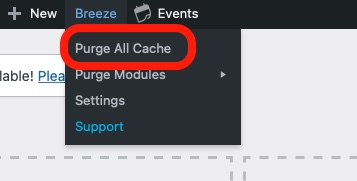
When will my site appear on Google and other search engines?
Google and other search engines will make their own decisions about when to list your new site. You do not have any direct control over this, but there are certain things that you can do that are believed to encourage good search engine listing. These include:
- Make content useful so that users visit the site and stay to read it!
- Regularly update or add new relevant content
- Create links to the site from other related sources (eg from your social media and other swimming websites, for example if your pool operator has a website, email footers, etc.)
- Encourage other related website owners to link to your website.
- Include certain technical features in your content e.g. image tags, title hierarchy and index.
There are a huge number of ‘Search Engine Optimisation’ (SEO) experts on the web, some offering great advice. In our experience most actively used swim club websites start appearing on Google a few weeks, or sooner, after they have launched, and remain near the top of the relevant search listing.
Note you cannot delist your old website from Google. This is likely to happen automatically once the algorithm recognises that the old website has been shut down.
Swimming Australia are withdrawing the old club website domain names and it is therefore not possible to arrange for a divert to the new domain.
Selling via your website
Clubs occasionally ask how they can sell caps, uniforms and other merchandise via their site. Here are our suggestions.
Not recommended
- Create an e-commerce store within your website – it’s too complicated for a club, and we have not configured your web platform with enterprise grade security
- Put a simple order form on your website – in theory it’s a great idea, but in practice it will attract spam in volumes that will increase over time and eventually drown out legitimate messages, and possibly also cause email black listing.
Recommended
- Use your store as a shopfront, and take orders offline. See example here.
- Set up a basic store within Stripe. Your club will already have an account if you use Swim Central. Use the Stripe products feature. Insert a link to each product in Stripe from your website.
- Make your store setup as simple as possible so that it can be easily handed over to and maintained by the next person when you move on!
Fixes
Instagram error
A recent (June 2023) change in Instagram has triggered an error on websites displaying Insta posts. Symptoms are:
- Your Instagram posts are not displaying properly
- “Instagram Feed Critical Issue” popup appears bottom left when you login as an admin
- After logging in, within your Instagram settings, you see various messages like “feed not valid”, “access token has expired”, “API error”, etc.
To fix this please obtain your Instagram login details then:
- Update “Instagram Feed Pro Developer” to v6.2.4 (you cannot do this yourself – contact our helpdesk and we will do this for you)*
- Login to your website
- Navigate to ‘Social Feeds’ > ‘Instagram feed’ > ‘Settings’ (tab at top)
- Under ‘Manage Sources’ press ‘reconnect’ and follow further prompts
This should fix the issue, although for a while afterwards and periodically thereafter, you may see errors. These usually disappear after a while. We recommend ignore any error messages and check that the feed is actually displaying correctly to visitors.
We apologise for the inconvenience due to this change in Instagram.
Please contact us if we can assist further.
*note we have already done this for the owners of most websites.
How to remove calendar from news
Calendar entries have recently started appearing in news. This is unfortunate and not within our control – it appears to be caused by an update to the third party calendar software.
The solution is simple and is described here.
The above is a once only fix. When adding new posts in future, please remember to set their category to ‘news’ otherwise they will not display.
